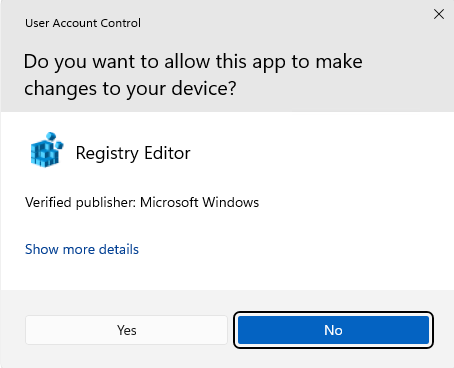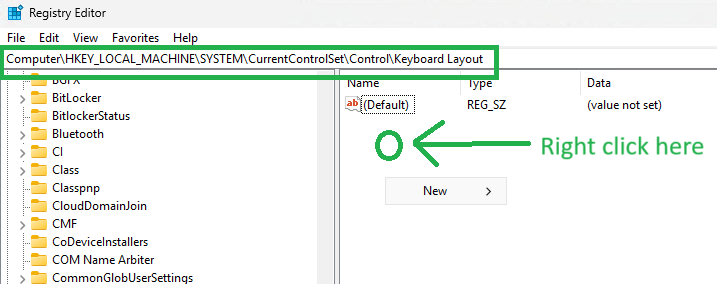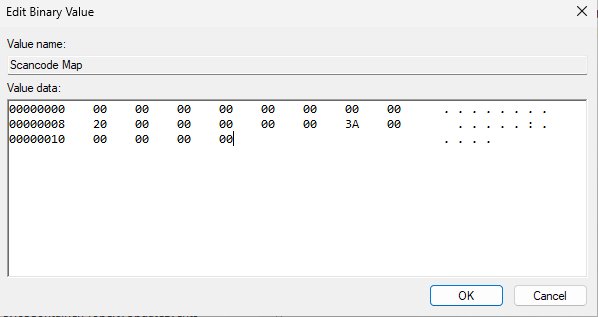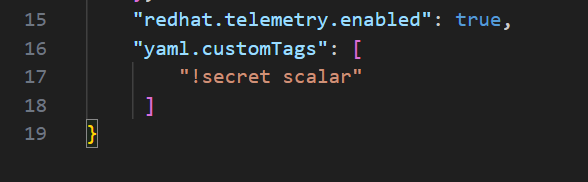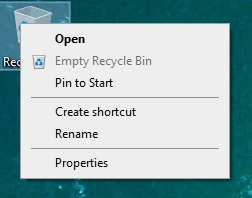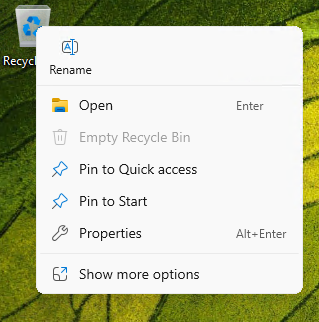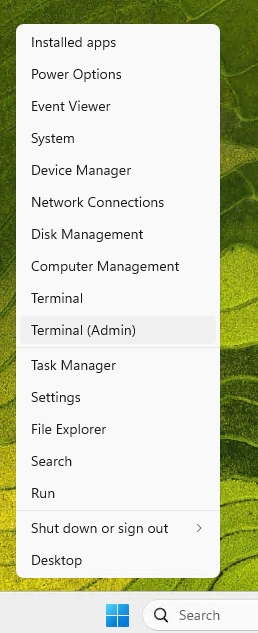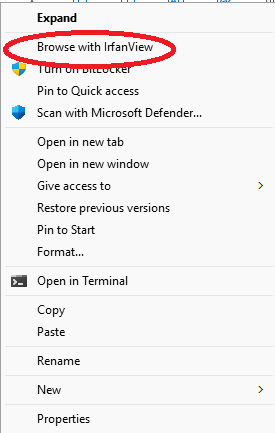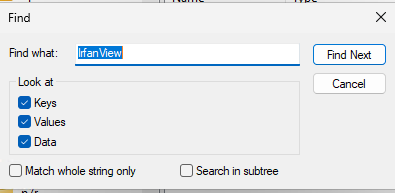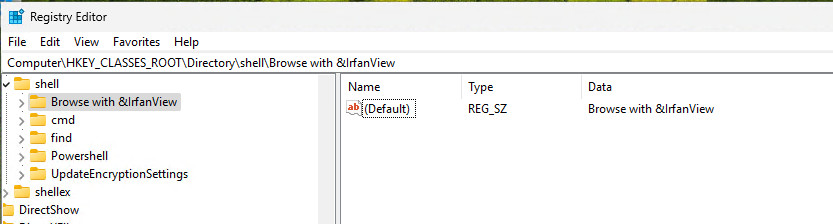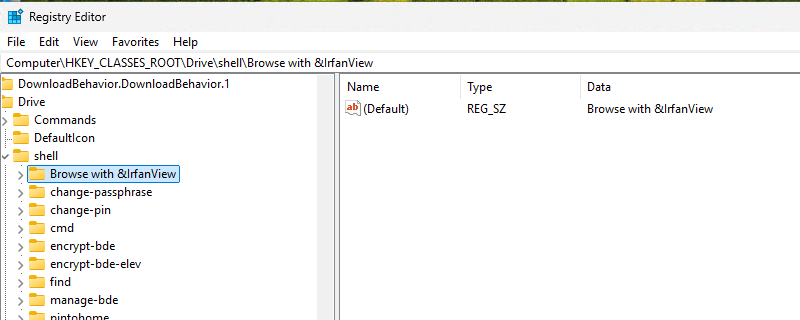The behaviour of the Context menu on Windows 11 has changed compared to Windows 10.
This is how it used to be on Windows 10 (in this example, after a Right click on the recycle bin):
And this is how it looks now:
Especially the Show more options in the last line is annoying.
Thankfully one can revert to the old behaviour of Windows 10. All you have to do is to add a key to the registry.
To do so, Right click on the four blue tiles and select Terminal (Admin) :
Then, run the command
reg.exe add "HKCU\Software\Classes\CLSID\{86ca1aa0-34aa-4e8b-a509-50c905bae2a2}\InprocServer32" /f /ve After rebooting the Computer or restarting Explorer via Task Manager, you will have the “old” behaviour back.
That’s lovely. However, you sometimes have junk in the right-click context menu that is unwanted.
For example, I use the Image Viewer “IrfanView” but I do not like the fact that it added an entry to the context menu:
Here is how to edit/remove unwanted items from the context menu:
Right click on the four blue tiles and select Terminal (Admin) , then type regedit and press <Enter>:
Select “Edit/Find” and look for “IrfanView”:
Now keep pressing <F3> until this…
and this…
… showed up. I deleted them both and the annoying entries were gone (after a Restart of Explorer).